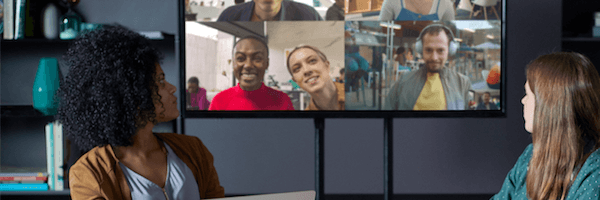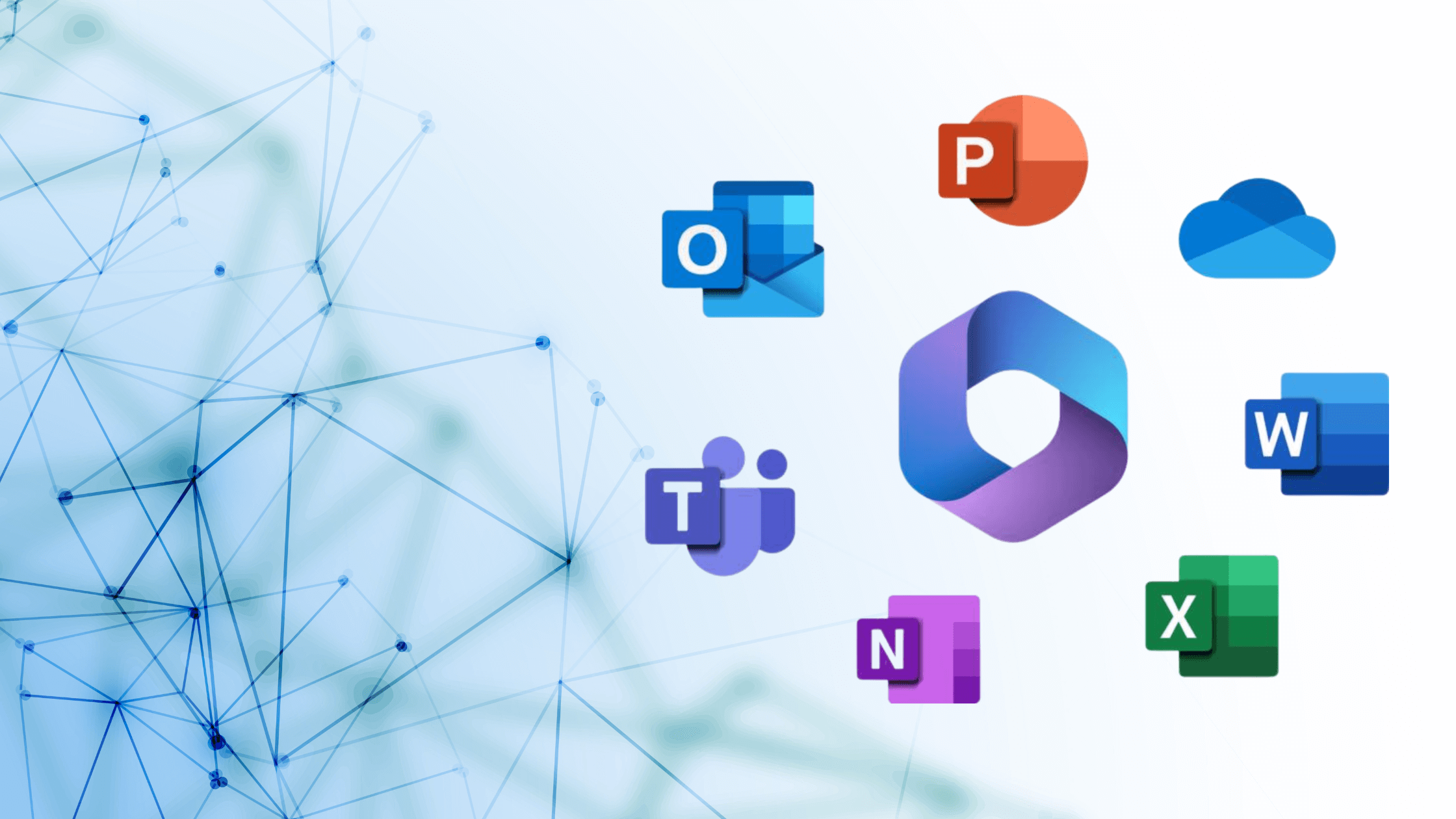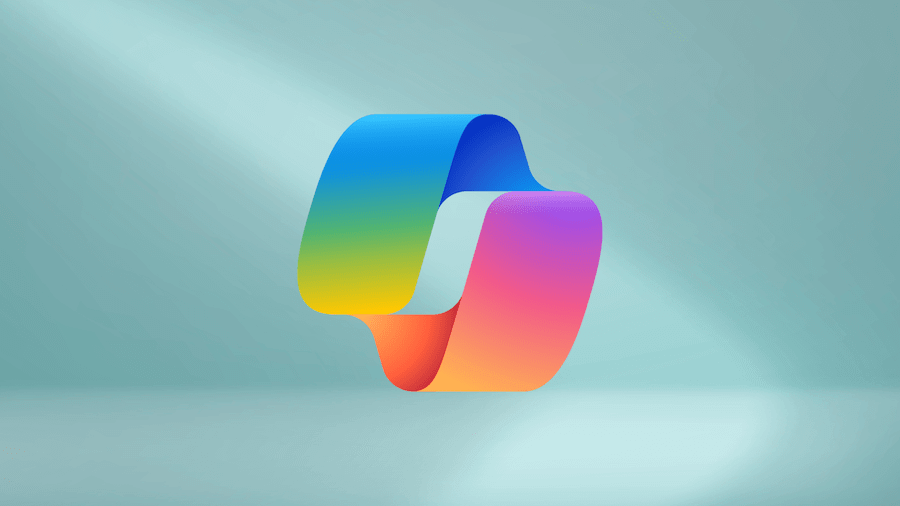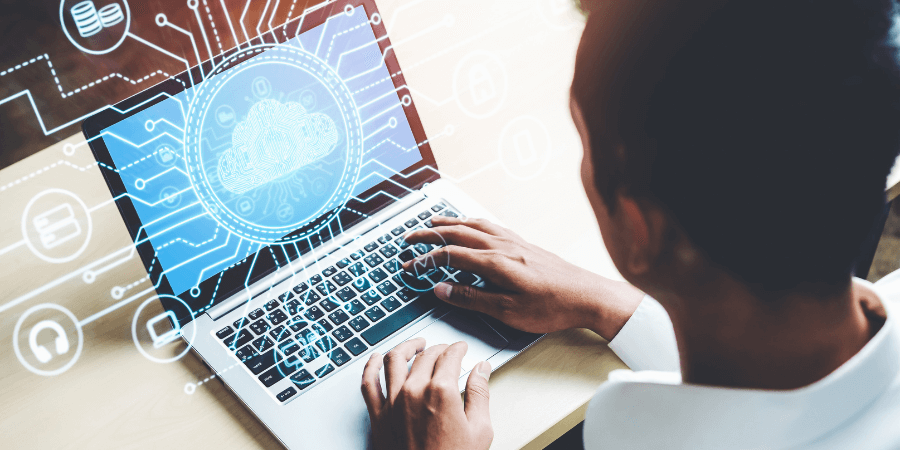Video Conferencing with Microsoft Teams: Why Use It, Plus Tips and Tricks
As our country continues to slow the spread of coronavirus with social distancing, working from home has become the new norm. Teams are being forced to find creative ways to collaborate, chat and have normal interactions without physical contact. As a result, video conferencing has become a popular tool for meetings, events and even post-work happy hours.
While Zoom has dominated the conversation around video conferencing, Microsoft Teams offers the same functionality with many added benefits. Teams allows you to chat, call, video conference, and collaborate – all within one tool. Teams can also be used as a substitute for your phone systems while employees telecommute.
In February, Microsoft Teams rolled out major changes to the tool with its latest update. Users can now move communication from Teams to Outlook and vice versa, and easily message an entire department at once. Security and compliance have also improved, as well as administrative controls. These updates make Microsoft Teams an even stronger tool to use while working from home.
Why Use Microsoft Teams Video Conferencing?
If you’re a Microsoft Office 365 user, you likely already have access to Teams as part of your subscription. The video conferencing tool in Teams allows you to chat with up to 10,000 people at once. And unlike the free Zoom subscription, call time is unlimited. In addition to video conferencing, Microsoft Teams lets you host audio calls with people inside or outside of your organization, and host live events.
To increase collaboration within departments, Microsoft Teams also allows you to set up smaller “teams.” For example, you can create a team for the finance department or all parties working on a specific project. Once a team is created, team members can easily share documents and apps. They can also create video conferencing and audio calls to include all members.
In addition, users can access Microsoft Teams from any device, keeping them connected whether they are in front of the computer or out for a walk.
Tips and Tricks for using Microsoft Teams Video Conferencing
Whether you are new to Microsoft Teams or still getting the hang of the video conferencing feature, here are a few tips from our team.
- Create meeting invitations in Outlook
Teams meetings can easily be created in Microsoft Outlook. The Outlook plug-in provides all users with a link to the meeting. With most business users already using Outlook for their email needs, this feature streamlines scheduling and makes starting a Teams video conference easy.
- Increase collaboration with document sharing
Unlike other video conferencing tools, Microsoft Teams allows you to access, share and edit Word docs, PowerPoint, and Excel files in real time. Team members can open and view documents during a call, and can share their feedback and collaborate to push projects over the finish line.
- Change up or blur your background
Not loving your background on a call? Zoom has become very popular for the variety of backgrounds users can select during a call. Microsoft Teams also offers this functionality. It also has a blur feature to frost the background and hide any eyesores from your team.