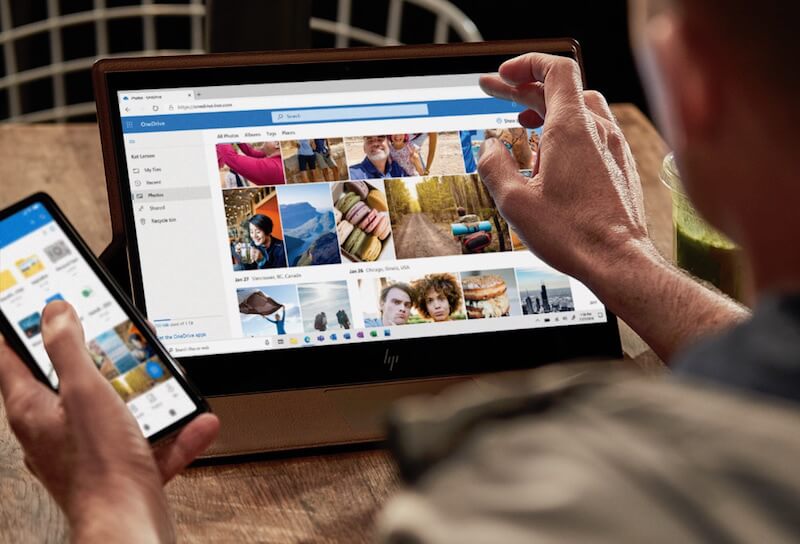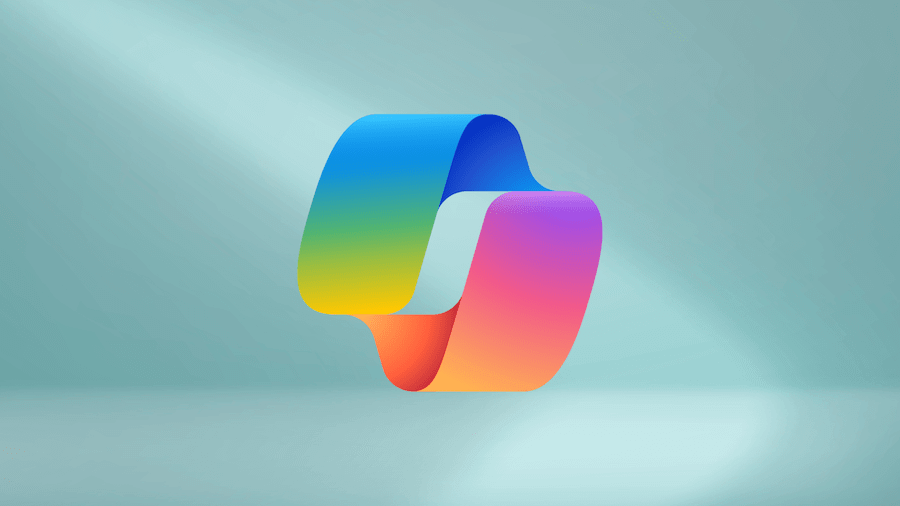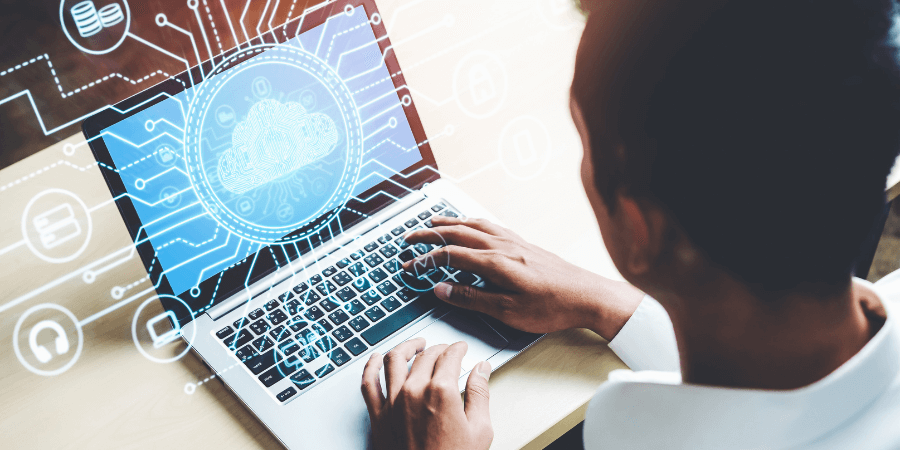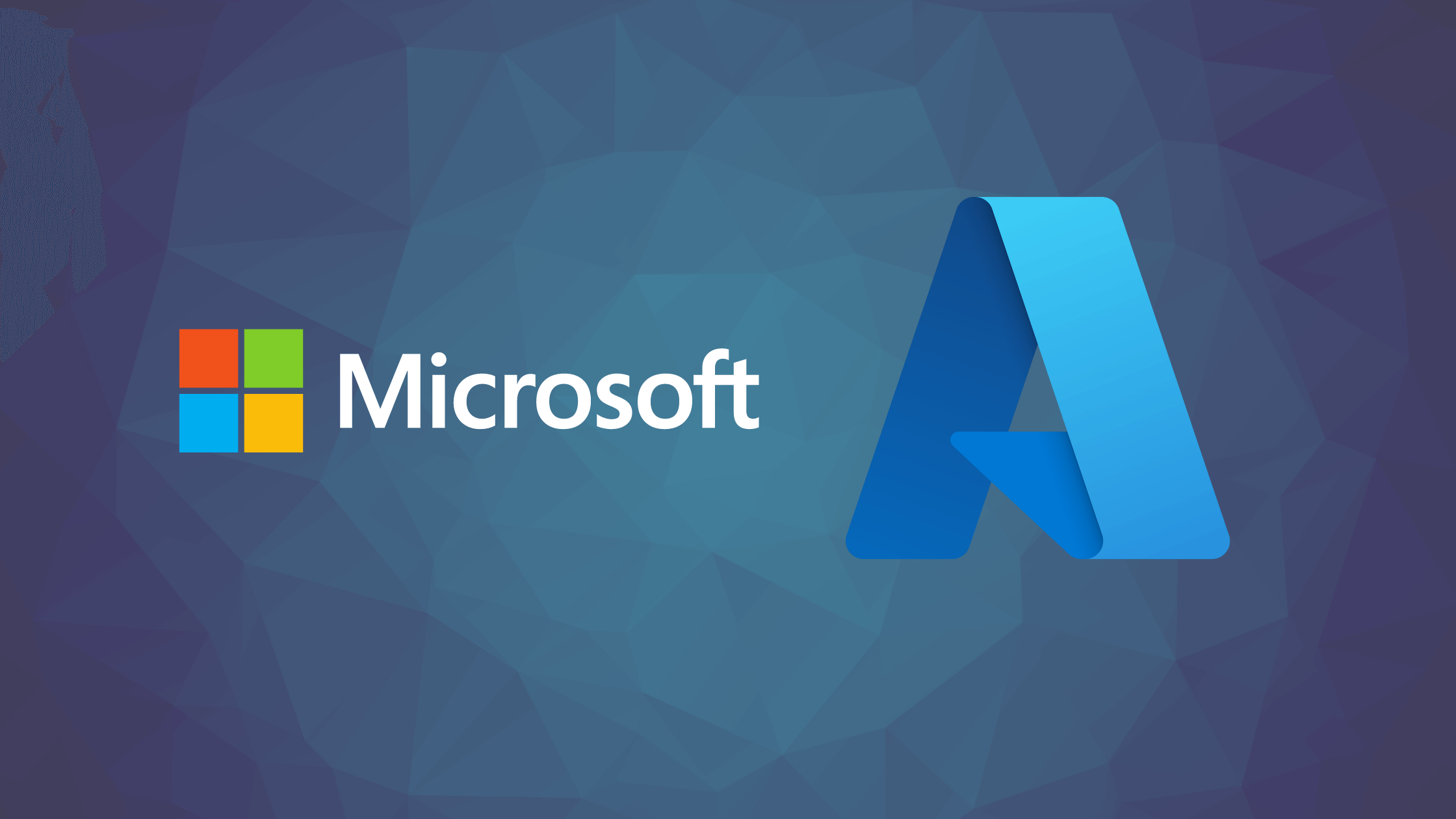5 OneDrive for Business Features You Need to Learn About Now
Microsoft 365 offers businesses a robust set of tools to manage their IT needs today. This includes Microsoft OneDrive, an online storage solution for personal and corporate files that integrates seamlessly with Microsoft’s suite of business solutions. While OneDrive may seem like a fairly basic tool, there are a number of OneDrive for Business features you may be overlooking.
Here are a few Microsoft OneDrive features that can help keep your businesses’ data secure and improve collaboration among your team.
-
Restricted file sharing
OneDrive is great for sharing files with your co-workers or peers. While not all people will automatically have access to the same files as you do, you can easily grant access to files using OneDrive. In addition, OneDrive for Business features the ability to restrict access to files. Users can set a password on the file, so only those with the password can access the document. They can also set expiration dates, giving outside users a limited window of time to view the document. And, they can set restrictions that allow some users to view the document and others to edit.
To share documents with restricted access, locate the file on OneDrive and click the share button. From here, you can choose access options in the dropdown window and create a sharable link.
-
File sharing and permission setting in Outlook
You can also share OneDrive files with other people through Outlook. OneDrive seamlessly integrates with Outlook to allow users to share files that appear just like an email attachment. However, unlike traditional email attachments, this OneDrive for Business feature offers collaborative benefits. With OneDrive, version control that is typically lost when users email documents back and forth is preserved, thanks to the collaborative nature of the tool. You can also control permission settings directly in Outlook when sending a file.
To use this OneDrive for Business feature, open a new email in Outlook and select “attach file.” From there, select the file you want to share, and in the dropdown select “change permissions.” Then attached the file and send to your recipient.
-
Document coauthoring
Another great OneDrive for Business feature is document coauthoring in Word, Excel and PowerPoint. This OneDrive feature helps you maintain a single working version of any file, ensuring that all edits are accounted for when someone accesses the file. The software tracks changes as they happen. It also alerts users when their peers have made changes to the file. Users can also apply settings to alert them via email that a document has been updated.
To use this OneDrive for Business feature, first make sure that all co-authors have permission to access and edit the document in OneDrive. Then, start making edits using Office online, mobile or desktop apps. OneDrive will automatically save changes, which will be ready for your peers to view when they open the document.
-
Collaborative editing in Microsoft Teams
Another way to collaboratively create and edit OneDrive documents is using Microsoft Teams. During a Teams meeting, users can share documents with the group. If the permissions are set correctly, everyone in the meeting can open the document and edit it in real-time as the discussion unfolds. This OneDrive for Business feature takes coauthoring and collaboration to another level. It gives users the opportunity to discuss and make real-time changes as a group.
To use this OneDrive feature, first create a meeting using Microsoft Teams. Then, using the chat feature, attach the file you want to collaborate on. Users can open the file and edit in real-time, seeing the changes that their peers are making.
-
Advanced threat protection
When layered with Microsoft Advanced Threat Protection (ATP), OneDrive also allows Microsoft 365 administrators to view in document libraries files that are identified as malicious. When a file in OneDrive is identified as malicious, ATP automatically locks that file and restricts access so users cannot open, copy, move or share the file. This helps to mitigate potential cybersecurity threats. The tool also allows administrators to view usage and files, and identify malicious actors that try to hack into your data.
If Microsoft ATP is part of your organization’s overall threat protection strategy, some of these OneDrive for Business features will happen on their own. This includes things like identifying malicious documents. Administrators can then view information in the Microsoft ATP dashboard.
This isn’t an extensive list of the many OneDrive for Business features. But, we think it’s a good start for companies looking to improve collaboration and protect their data from outside threats. Depending on your Microsoft 365 subscription level, access to these features may change. However, most are available with a business or enterprise level account.