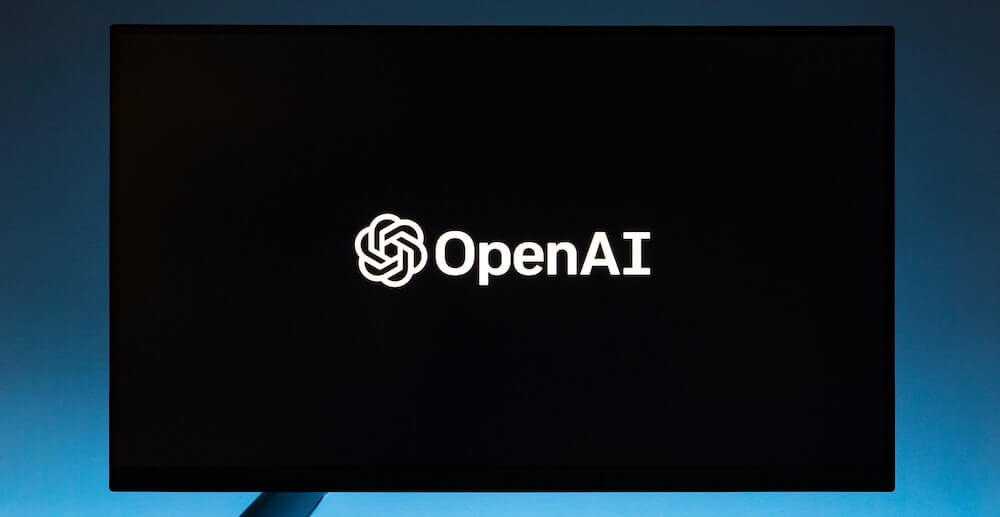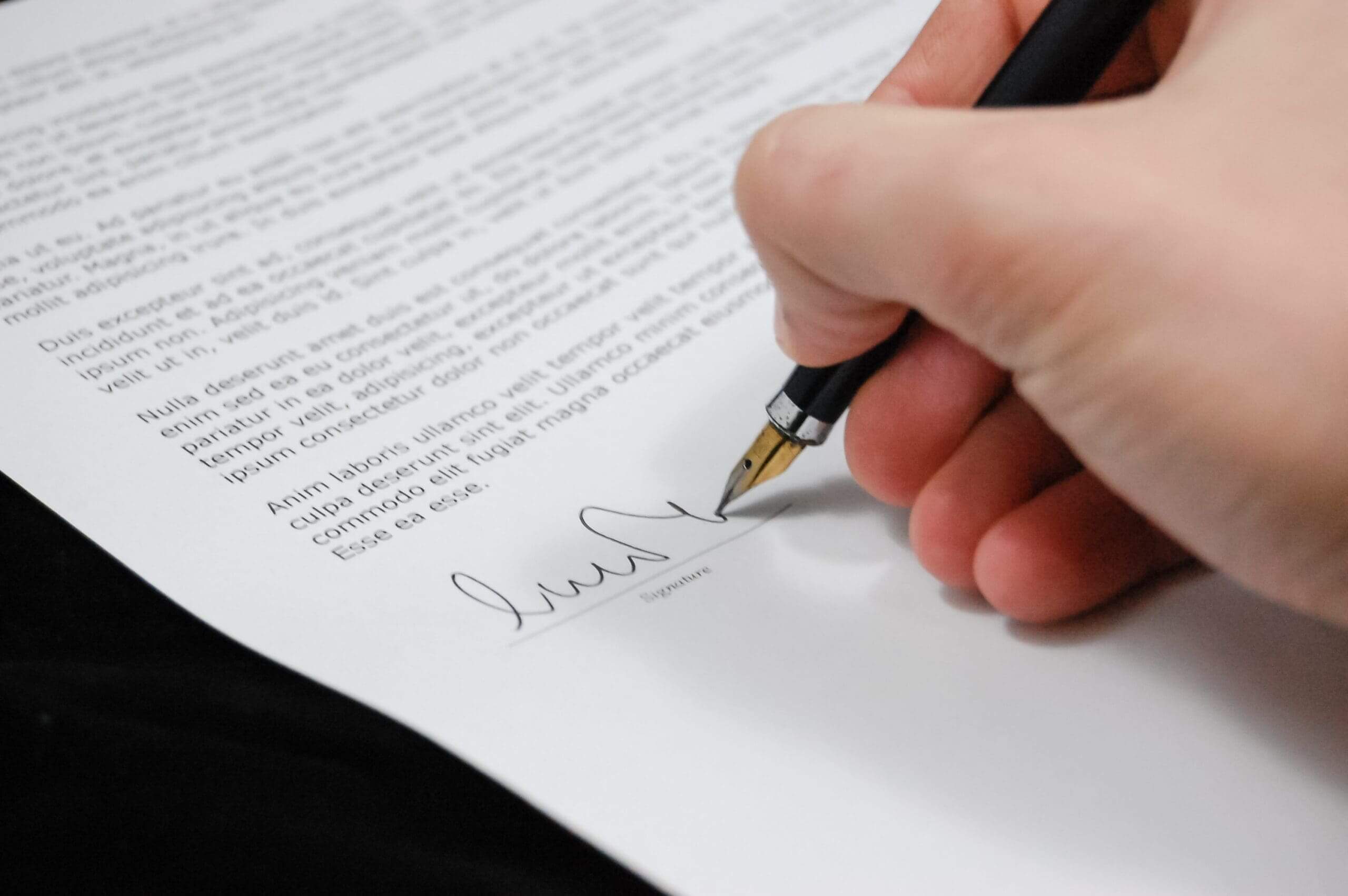How to Migrate to Office 365 from IMAP/POP
We recently posted a blog about how to migrate from Microsoft Exchange Server 2010 to Microsoft Office 365. Here, we outline how businesses can migrate to Office 365 from IMAP/POP (Internet Message Access Protocol/Post Office Protocol), which can be a more involved process.
There are many benefits to migrating to Office 365 – greater workforce productivity, predictable expenses and business continuity, just to name a few. But making the switch from desktop Office products to Office 365 isn’t necessarily simple. One wrong move, and all your company emails could go down.
If you’re considering how to migrate to Office 365 from IMAP/POP, here are some recommendations:
-
Understand Your Environment and Needs
Before you begin to migrate to Office 365 from IMAP/POP, your IT team or managed service provider should conduct a thorough review of the business’s current situation. This should include identifying:
- The number of users
- The current version of Microsoft Office applications
- Whether you need email encryption
- Any special needs, like email archiving or equipment
-
Pick the Right Office 365 Plan
Office 365 offers subscription plans that include access to Office applications – like Outlook, Word and Excel – plus other productivity services enabled over the cloud.
Having a good grasp of your environment and needs enables smart decision-making when considering which Office 365 plan to choose. Keep in mind that some plans may include free features, like email encryption, while other plans may require that you pay for them. Also, depending on your environment, you may need to purchase special licensing when you migrate to Office 365 from IMAP/POP.
-
Plan for Migration
The most seamless way to migrate to Office 365 from IMAP/POP is by using a software tool designed for this purpose. IT professionals can use this tool to discover all company-related mailboxes. Leadership can determine which email addresses to keep active and whether any should be closed. IT pros will also need to gather passwords to the source for all email addresses. Then, all email accounts and passwords can be pulled into the migration tool, and all accounts and data can be synced to Office 365.
IT professionals can then set the cutover date for weeks in advance. Once they see the data has been moved, the cutover date will be scheduled. We typically set cutovers for a Thursday night and then have engineers onsite Friday to help our clients’ teams. Our team confirms everyone is properly set up email on their mobile devices. We also help users adjust their view settings and work out any kinks.
-
Beware the Temptation to Do it Yourself
If your company has many users and wants to migrate to Office 365 from IMAP/POP, you may want to work with an experienced IT support services provider. This is especially true if your users are on multiple devices.
Whoever handles this process must be familiar with email flow and how it works. Everything needs to get into Office 365 without any glitches. Something as easy to overlook as forgetting to change an internet record can cause problems with receiving email.
Failure to update MX records and auto-discover records can definitely set you back and cause headaches. If you do not use an automated tool, you will have to manually backup all users’ email (export to .pst) then import all those emails after you cutover to Office 365. This adds more downtime and the potential to miss new incoming emails during the cutover. This process will also cause long delays with users being able to use their desktop Outlook client, since it will then need to push or upload all these newly imported emails to Office 365.
We’ve successfully helped countless companies migrate to Office 365 from IMAP/POP, as well as other email environments. Contact us today to see how we can help your business make the switch to Office 365.